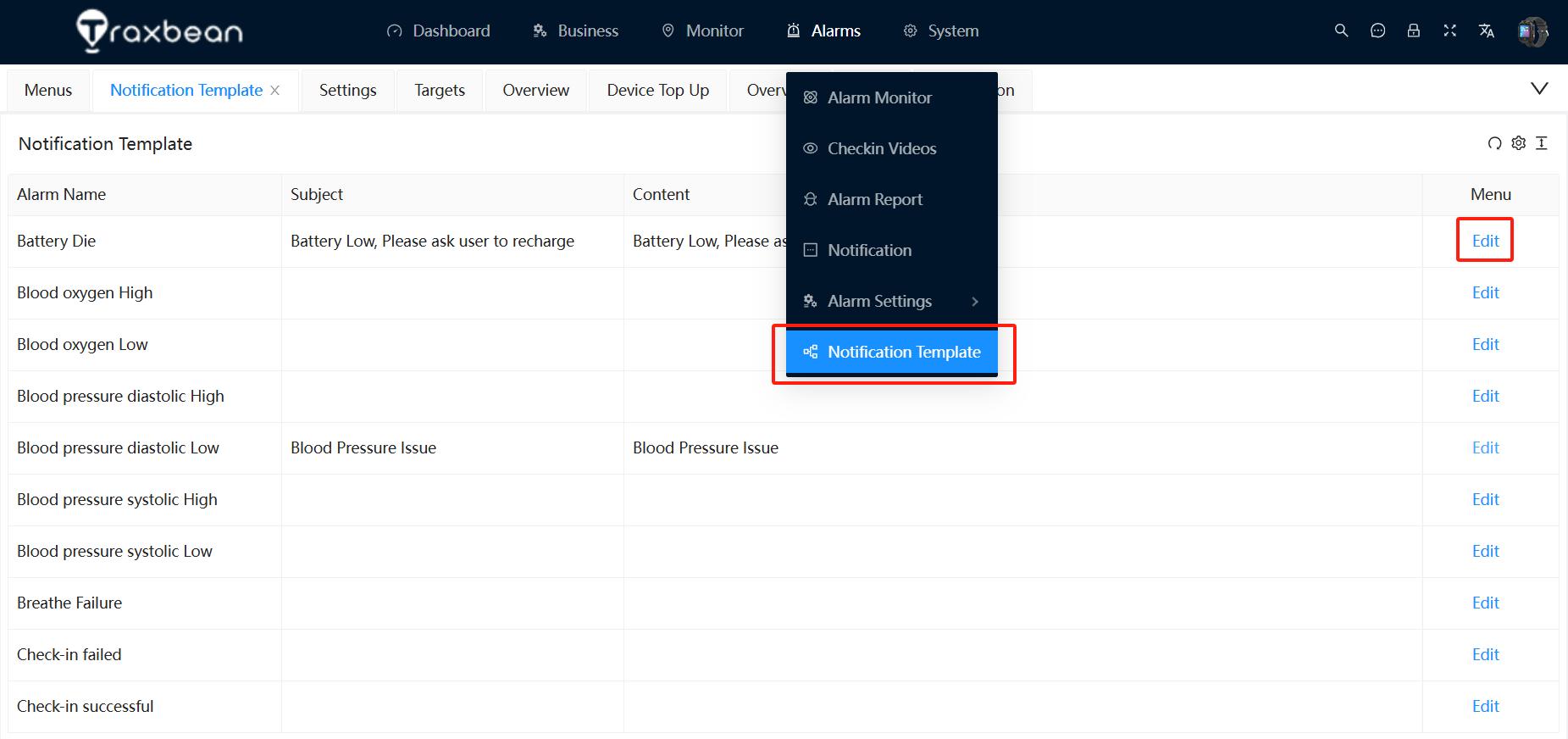Traxbean GPS positioning system is a SaaS software platform that can serve different customers simultaneously. This platform integrates smartwatches, BLE beacons, electronic handcuffs, electronic handcuffs, RFID Reader and other smart devices provided by ThinkRace. Customers use these smart devices and Traxbean SaaS platform to provide users with community correction services, intelligent site personnel management, and other smart devices. Elderly safety and health management, health and management of special populations.
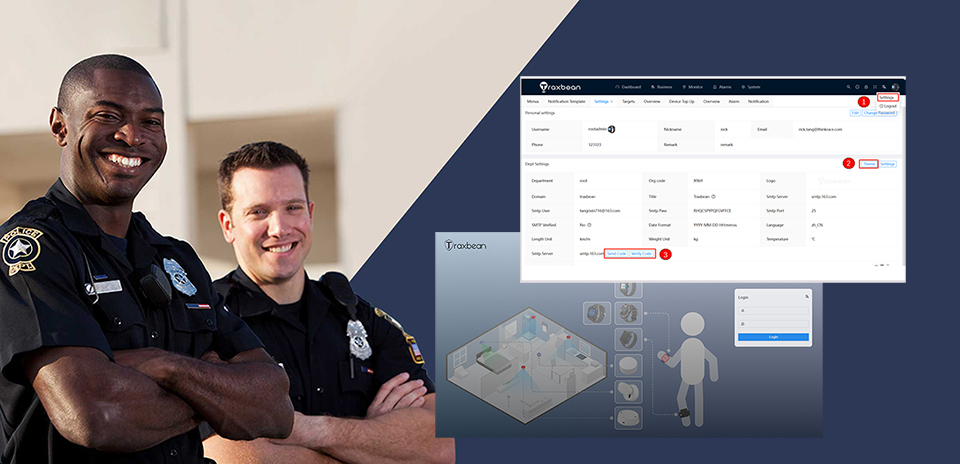
In Traxbean platform, it provides real-time tracking, historical track, electronic fence, alarm management, distance alarm, health monitoring, health report, attendance management. In the location management module, we provide the location display of traditional conventional maps, such as Google Maps, Amap, OpenStreet Map map service, the system supports more than ten different maps. In addition, we also provide customized indoor map positioning services, customers can according to their own building and building plans, we provide BLE beacon or RFID reader to achieve indoor map positioning.
In daily operation, when managing different users, our administrators would like to know the alarm information at the first time when these users generate alarms. Traxbean system supports various types of alarms, such as SOS alarm, fall alarm, stationary alarm, electronic handcuff opening and closing alarm, electronic fence alarm, and health anomaly alarm. Such as high heart rate or low heart rate, temperature alarm, etc., and distance alarm. When these alerts are generated, they are sent to subscribers via email or SMS. Here’s how to use these alarm subscription services.
The first step is to set up your SMTP service. If you do not set it, the system will use Traxbean’s default mail server to send mail, if you set up your users to receive mail from your specified mailbox, and display your company name. This step is as follows. It should be noted that after you have entered your specified SMTP server, you need to click the verification process in step 3 of the figure to ensure that your mail service can send mail smoothly.
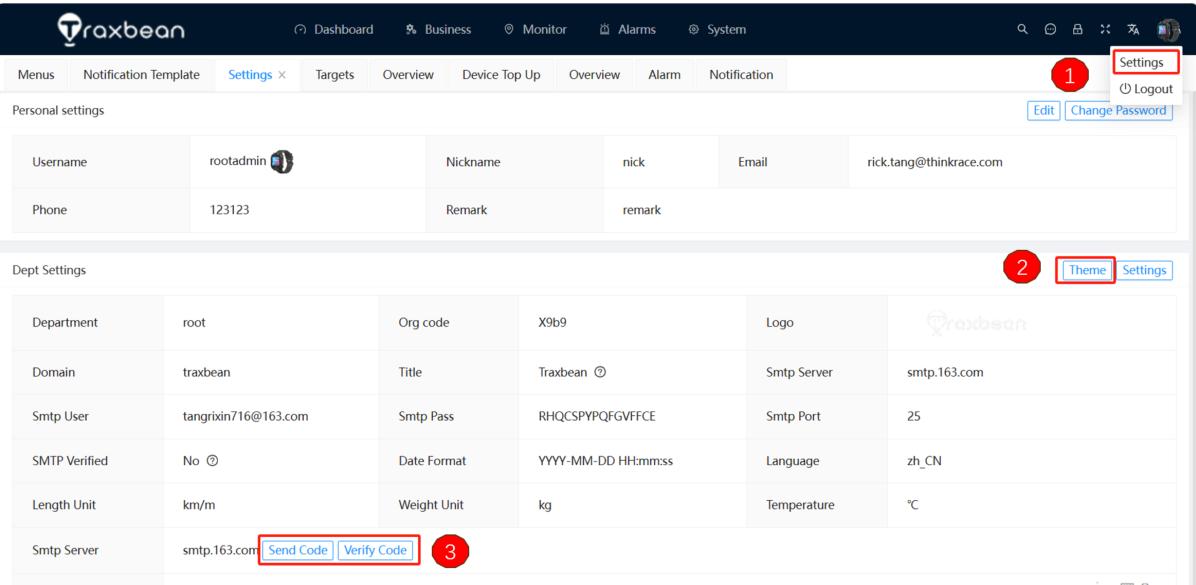
The second step is to set up a notification plan. After you have connected your smartwatch to the people you need to manage, if you need to receive alarms from these Targets, you need to set up a notification plan, which is a subscription process.
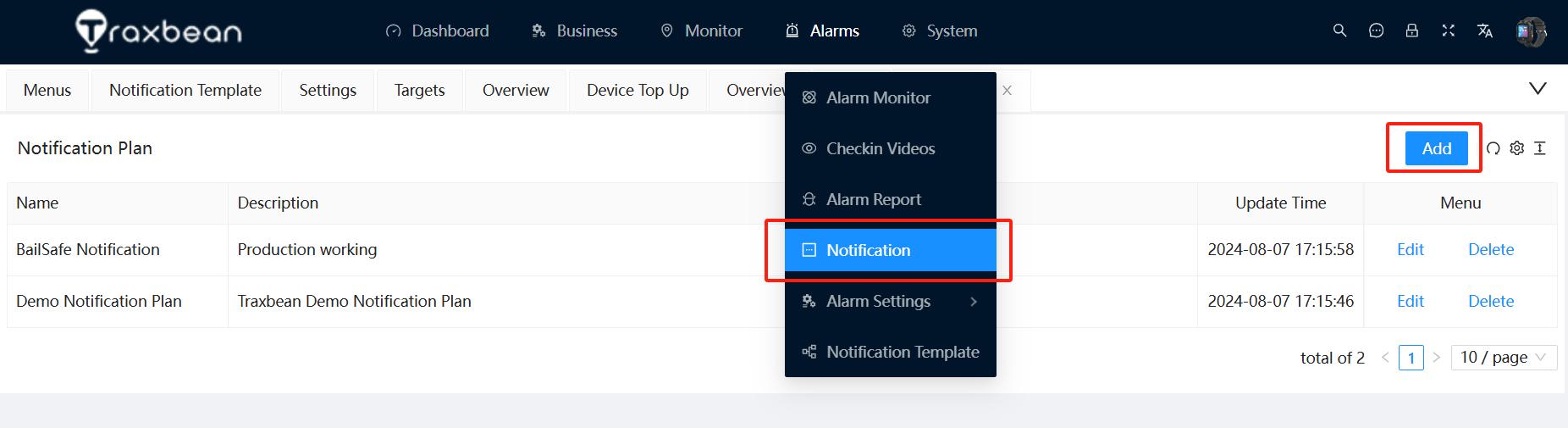
In setting up a subscription alarm notification plan, as shown below, you can choose who you care about and the type of alarm you want to subscribe to, and you can also choose different subscription periods, such as receiving notifications only during working hours Monday through Friday.
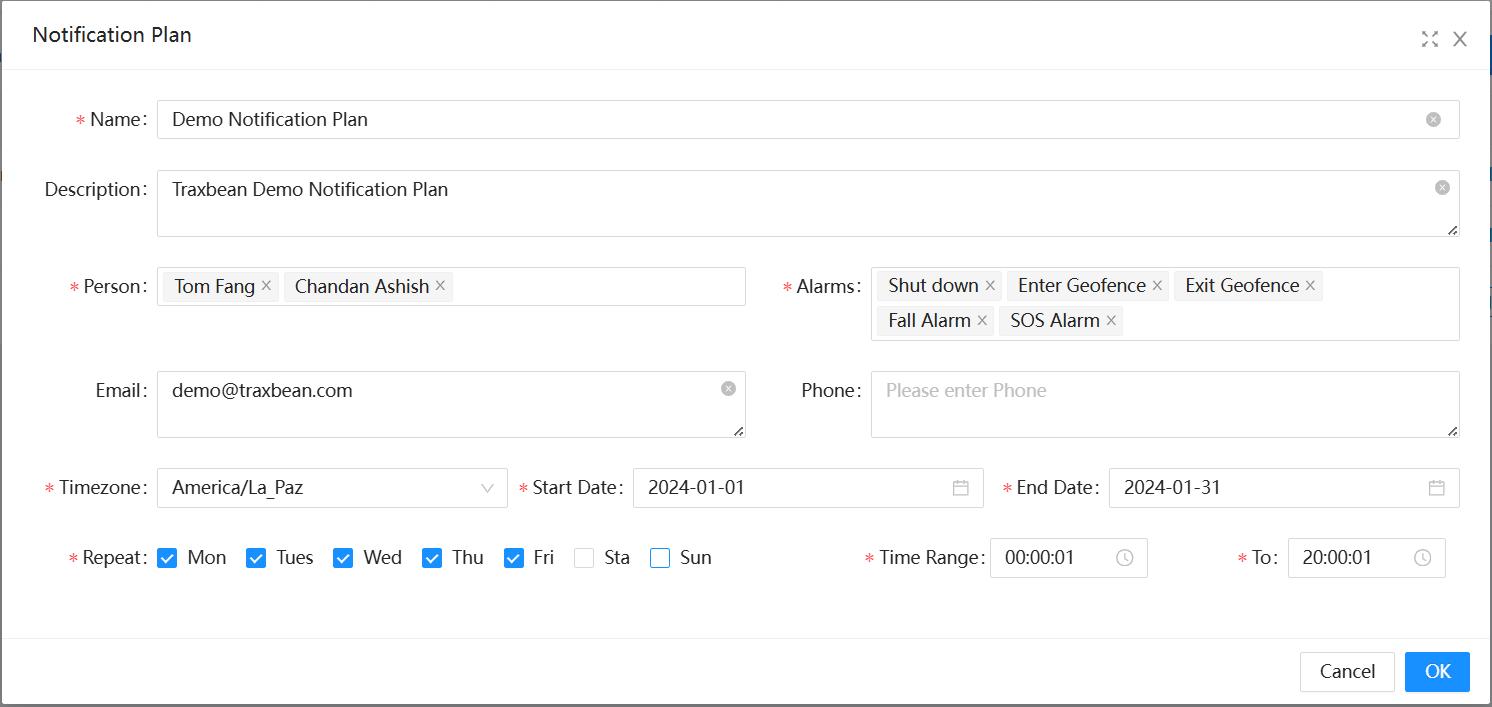
After completing the above two steps, you can already let the email you set to receive the alarm information, if you want to further customize the content of the email notification, such as in the event of SOS alarm, you want to receive the email administrator to implement what plan, you can write in the email, or in the electronic fence alarm, you want him to do something. At this point you need to do the third step of the setup.
The third step is as follows: You need to set the Notification Template (Notification Template). Through the Notification template, you can set different contents of different alarm emails. After these three steps, you have completed the full subscription to the alarm information, the current subscription supports email, if you need to add SMS to the customer, you can contact our sales for more details.